Assembling documents — Example
Scenario:
You receive a large PDF.
You want to create a new PDF using only a few of the pages.
-
Select the document and choose
 Thumbnail on the Desktop ribbon.
Thumbnail on the Desktop ribbon.
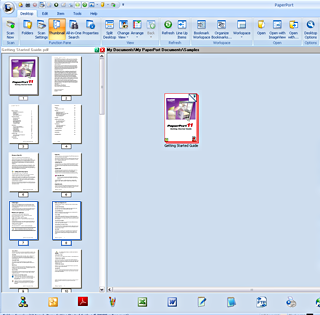
-
Control (Ctrl)-click on the pages you wish to assemble into a new document.
-
Hold down the Control (Ctrl) key again to drag and copy the selected pages onto the Desktop.
Make sure that this type of cursor is displayed during dragging.
is displayed during dragging.

The selected pages are combined in a single PDF.
Important
Be very sure to hold down the Ctrl key as you drag the pages to the desktop. If you do not do this, the selected pages will be removed from the original PDF file.